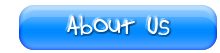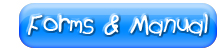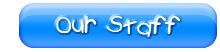|
|
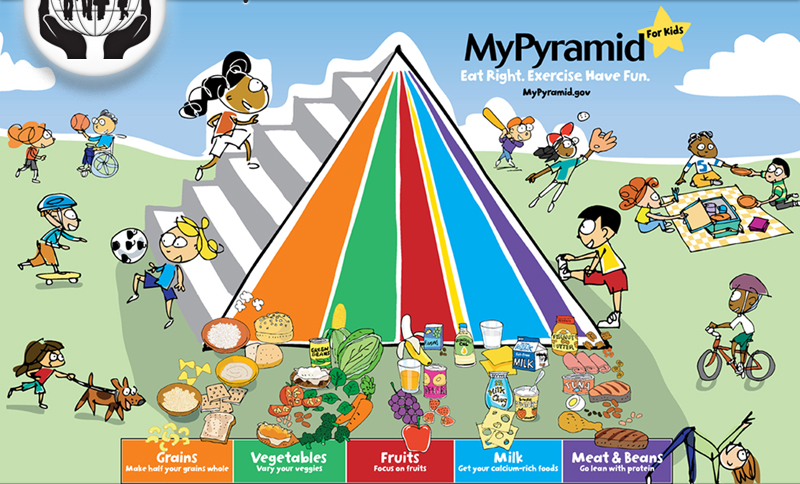 |
|
 |
|
AccuTrak Startup Guide
About AccuTrak
AccuTrak is a web application designed to allow child care providers to record food program claim information on-line, quickly and easily. It works just like a web site. You will visit a web site, type a login name and PIN (available from Helping Hands), and then begin using AccuTrak. This guide is designed to help you login to AccuTrak the first time and get started recording your first meals!Accessing AccuTrak
To use AccuTrak, you must have an account set up with Helping Hands. The legin ID will be your email address and the PIN will be sent to your email as soon as your account if ready to go. If you don’t have that yet, please contact Helping Hands for it.
To log in
Make sure you’re logged on to the Internet. Go to CACFPNET.COM
& click LOG IN. Enter your login ID (email address) & PIN that has been provided to you by Helping Hands.
Verifying Enrollments
To verify all children are enrolled, go to My CACFP info >> Children
- If any children are missing, pre-enroll them by tapping “PreEnroll a Child” at the bottom of the list of enrolled children. Assign a child’s number (any number will work), put in their full name (last name, first name), birthday, and date of enrollment. Then tap on “Enter” at the bottom.
*Remember to send the office the completed and signed enrollment form within 7 days of registering.
Recording Meals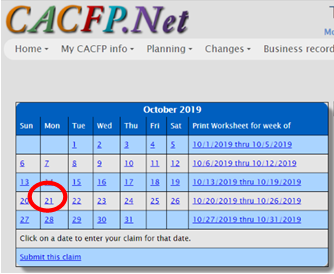
* Click on Home, then click on the date your are entering (today's date).
* Next to each child's name click on the box under each meal they participated in that day.
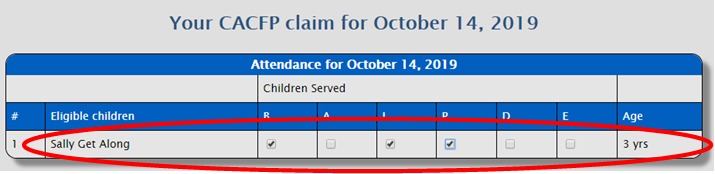
* Below the children's attendance area, you will see the Menus for that day.
* Click on the food component under the meal (for example: Milk), the box will turn yellow. A list of food items that pertain to the meal component will show in the panel to the left of the menu (if you are on a phone or table, press the down arrow at the top of the panel and all of the food items will show). Click on the food item served.
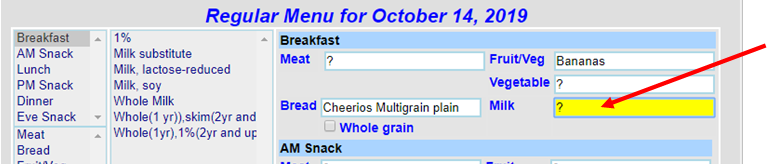
* Do these same steps for every food item served for every meal you are claiming that day.
* Click the Save Date button (under the children's names). All saved meals will then appear to the right of the calendar on the home page.
Reviewing Meals
* Before submitting claim, review your meals and resove all errors (if any). Errors will show next to the list of claimed dates on the home page.
* You can also click on the "weekly worksheet" on the calendar on the home page. This will show you all of the children and all of the meals claimed that week. Review it carefully for any missed meal components or children. To edit, click on the date and make any changes.
Sending the Claim to Helping Hands
At the end of the month (or first day of the following month) when you are ready to submit your claim:
* Click Home
* Under the calendar of the month you are sending, click on Submit this claim.
* Click I Agree to Terms and Conditions (the green box)
* Once the claim has been sent, you can no longer see it on your home screen or make any changes to it.
YouTube Training Videos
Here are a series of training videos to assist you as you learn this new application!
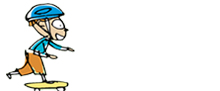 |
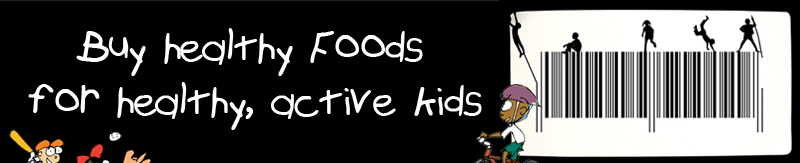 |